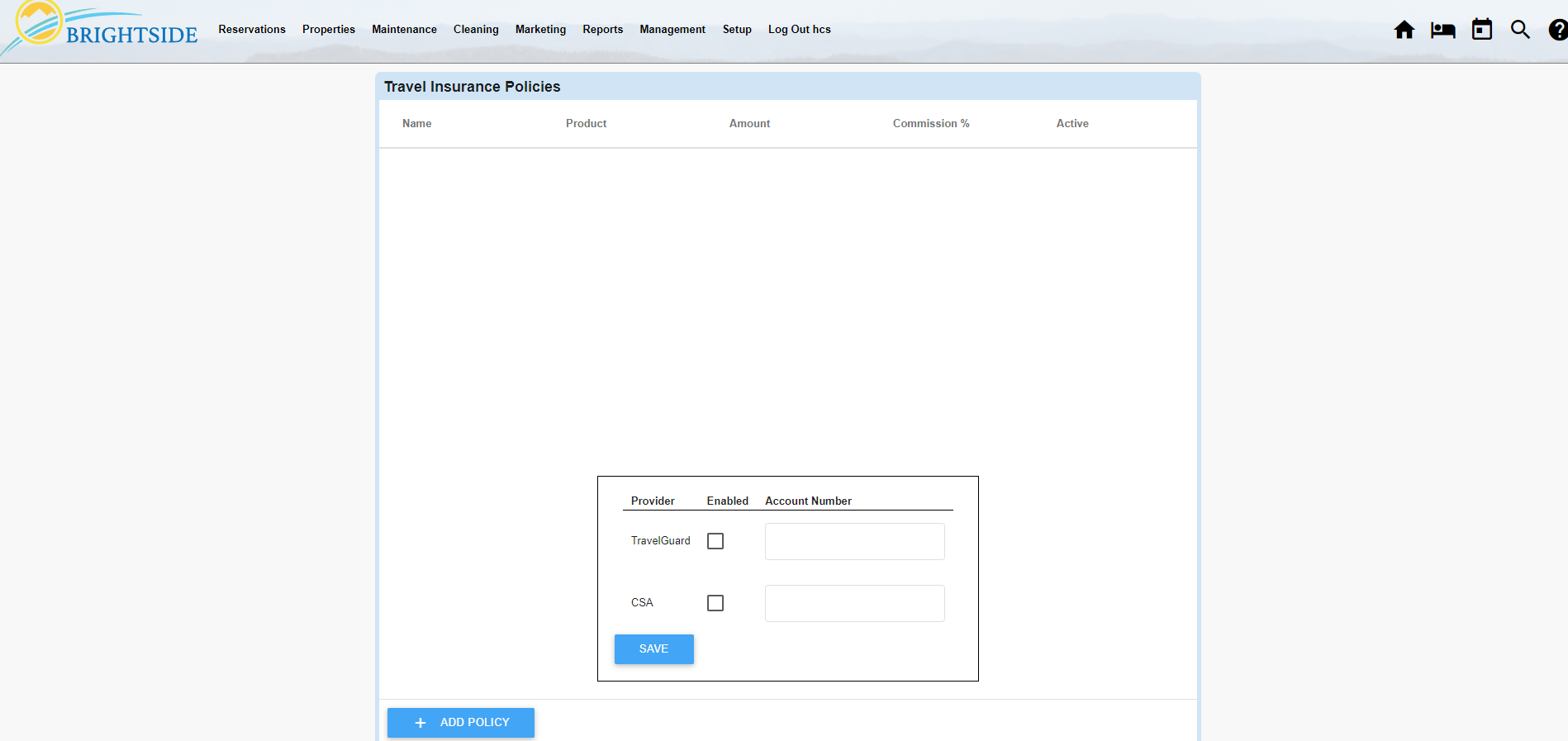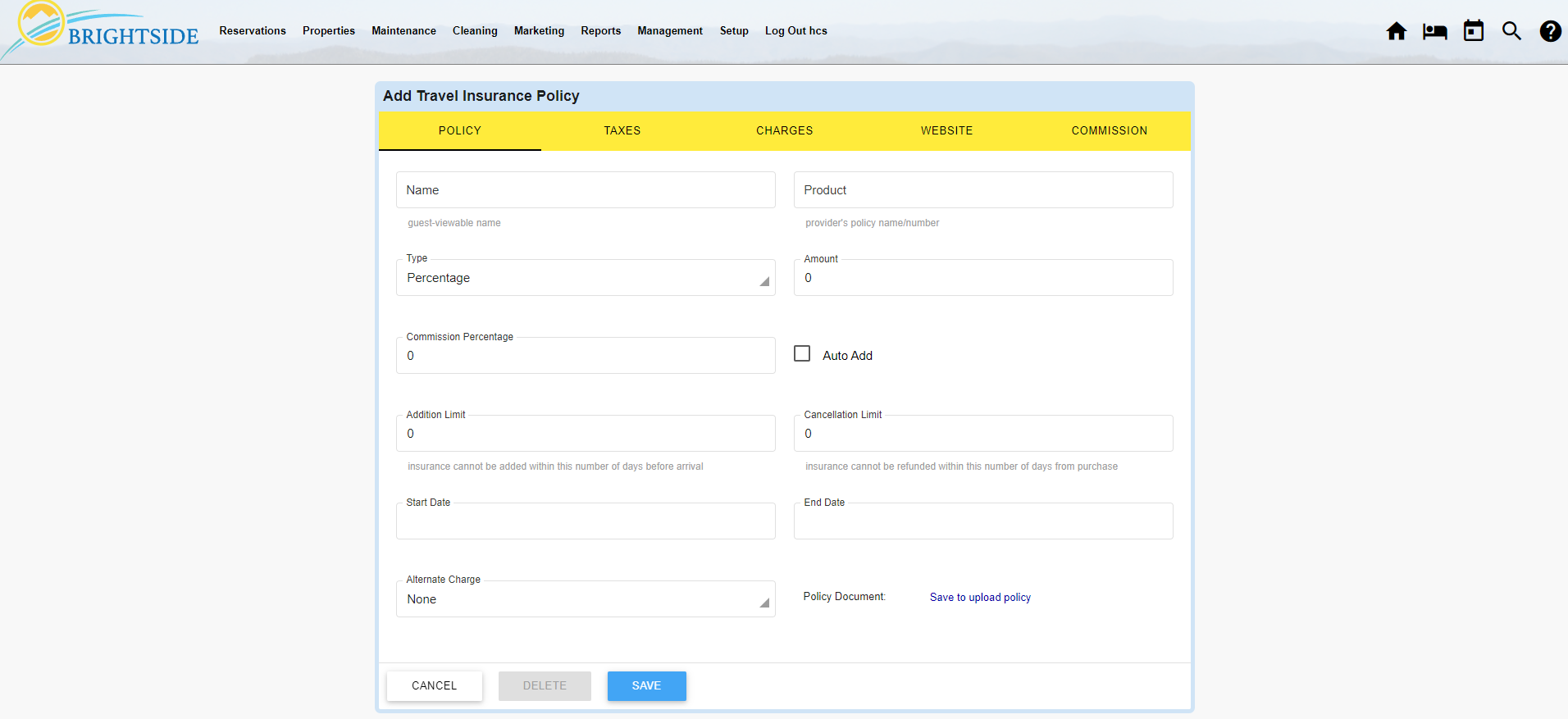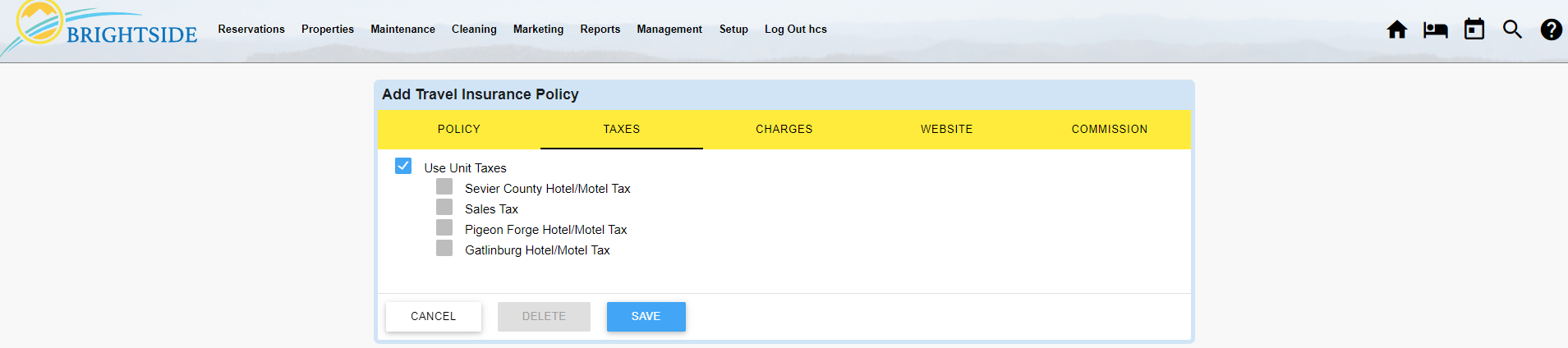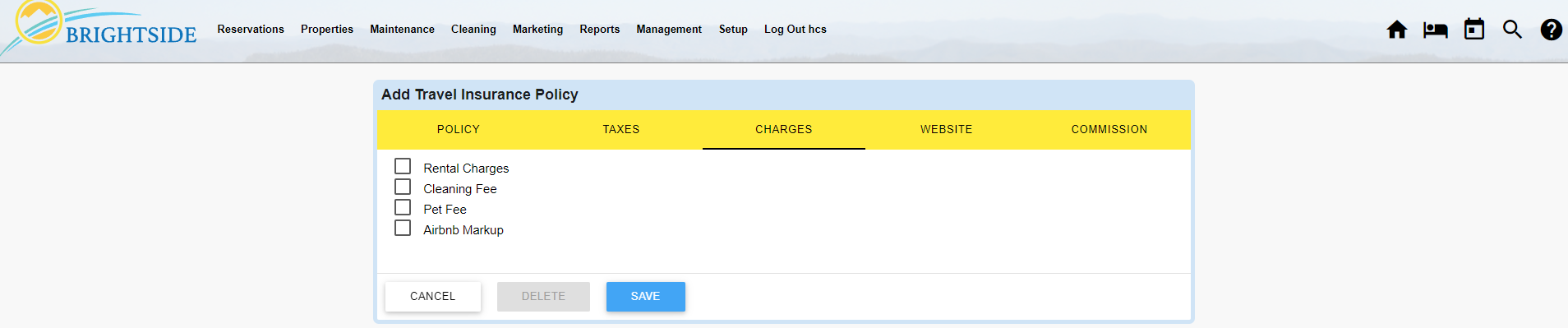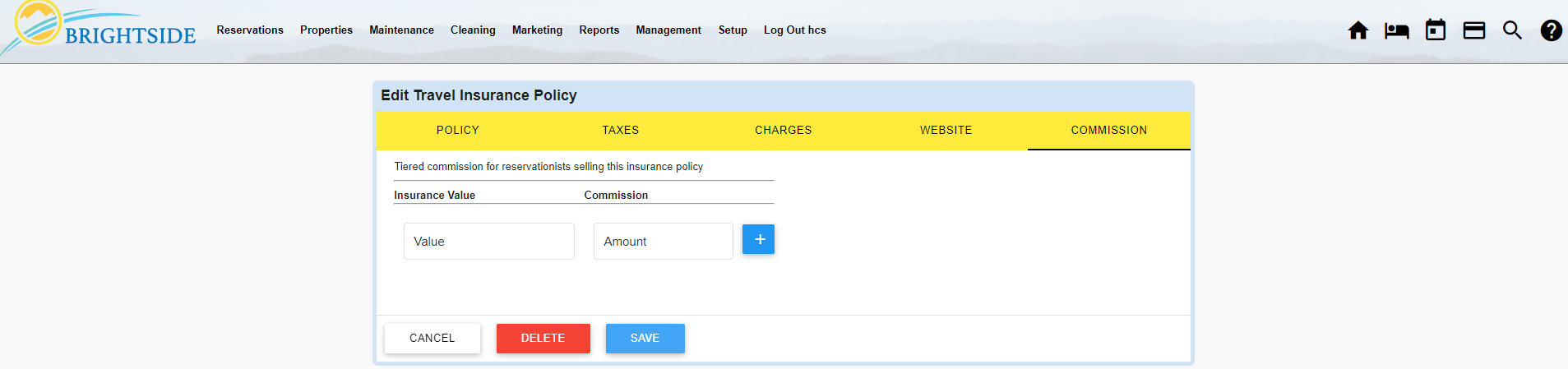Travel Insurance Policies
Add Travel Insurance Policy
Your insurance carrier will supply most of the information needed to complete this form. After you add this to your BrightSide account, the travel insurance can be offered to your guests on your website and via the backend.
Policy Tab
- Name: Enter the name of the product. Guests can see this on your website.
- Product: Enter the insurance company’s policy name and number.
- Percentage or Amount: Enter the cost of the insurance. This is usually a percentage of the total. Some policies allow for a flat fee. Choose which form of premium you charge.
- Amount: Enter a number representing the percentage or the fee you charge for the insurance.
- Commission Percentage: Enter the percentage of the commission the insurance company pays you for selling this product.
- Auto Add: Tick this box to automatically add this insurance to every reservation.
- Addition Limit: Most insurance companies limit how late you may purchase a travel insurance policy. For example, they do not want guests to be able to purchase travel insurance near the arrival date. Enter the number of days before arrival when guest can no longer purchase insurance.
- Cancellation Limit: Enter the number of days after purchase that guests may request a refund. After this number of days, a refund will not be granted.
- Start Date: Enter the start date of the policy. This can be the date you begin selling it or the effective date the insurance company provides.
- End Date: If your policy has an end date, enter it here.
- Alternate Charge:
- Policy Document: Upload the policy documents the insurance company provided.
- Save
Taxes Tab
For self-funded cancellation protection, you may need to charge taxes. If so, select the proper tax rates. Check with your local tax authorities to see which rates apply. Often you will use the same rates as the unit. When this is the case, tick “Use Unit Taxes.”
True insurance products, underwritten by an insurance company, likely do not need to charge sales tax. Check with your insurance carrier to be sure. If you do not need to charge taxes for this product, do not tick anything.
- Save