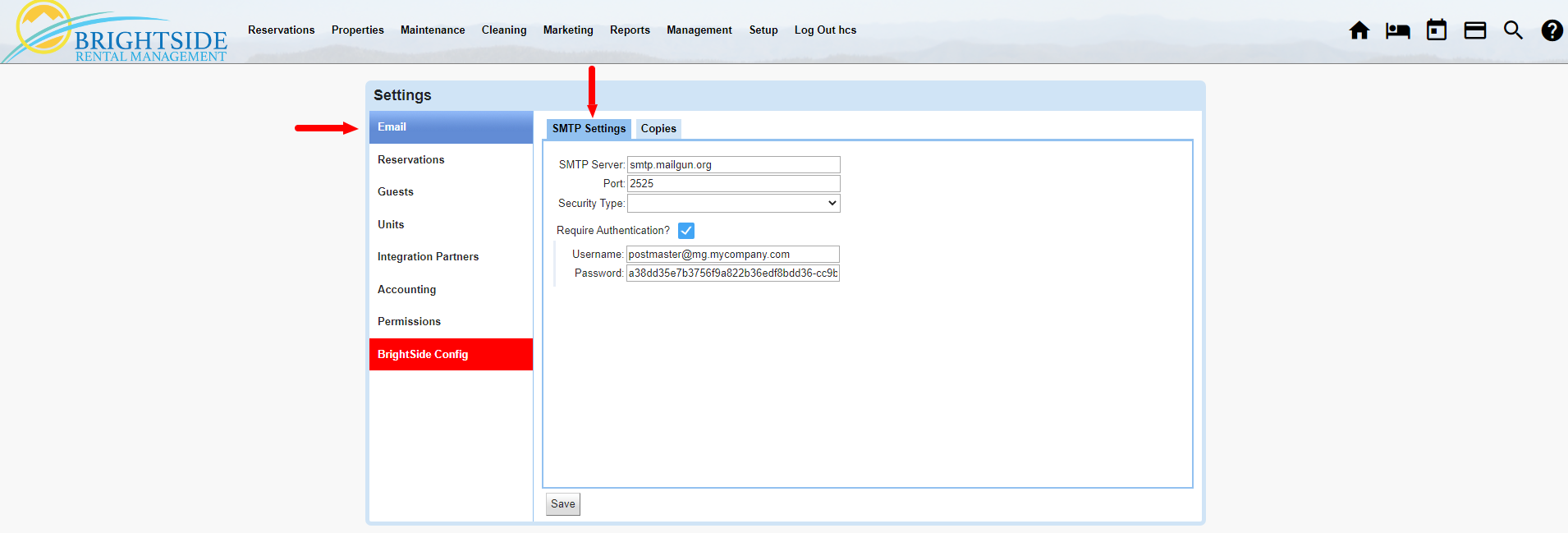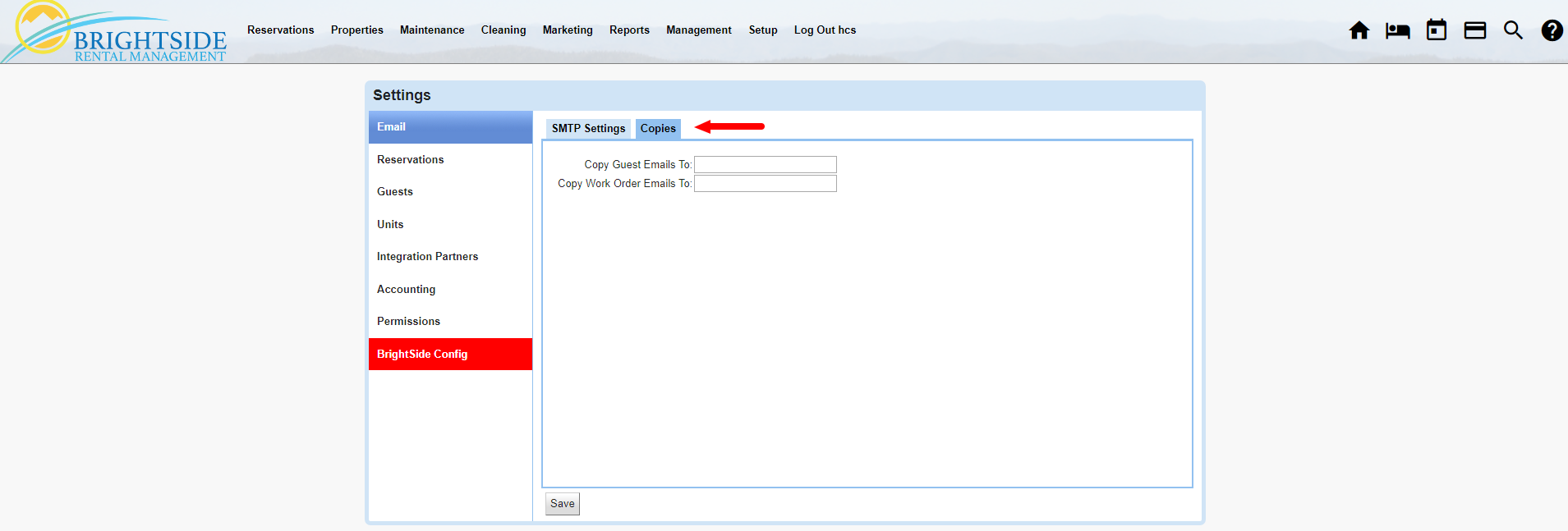Summary
BrightSide is capable of sending emails to your guests, owners, employees, or someone else. Beginning January 2024, BrightSide uses MailGun to send emails for all of our new clients. The setup is completed by the onboarding staff, so you do not need to change any of the SMTP settings.
BrightSide is not a full-fledged email client like Outlook or Gmail. Our email feature is limited to automatically sending predefined emails at predetermined times or events. There are occasions when you may need to send one manually, and it is possible.
BrightSide does not receive emails, it only sends them. If a recipient replies to your email, the response email will be routed to the email address you included in your company setup. So be sure to include a monitored email address there. If necessary, we can add an alternate “reply to” email address in the system for you.
Since all emails originating from BrightSide are from predefined templates, copies are not kept on our server. However, a record of it being sent is part of the reservation notes. MailGun has a very good reporting system, and if we need to research what happened to an email, we can access it there. If you want to receive a copy of the email, you may provide an email address in these settings and BrightSide will send you a copy.
HINT: If you deal with a lot of reservations daily, it may be a good idea to skip receiving copies of all outgoing email. Potentially you could receive hundreds of emails a day, or more.
Navigate to Setup > Settings > Email
HINT: All outgoing email templates are setup in Guest Letter Templates, even emails intended for owners, managers, housekeepers, etc.
SMTP Settings Tab
Beginning January 2024, BrightSide began using MailGun exclusively for all of its new accounts. The benefits of using this service far outweigh any perceived advantage of integrating with Gmail or a private server. BrightSide can log into MailGun and see a record of every email sent, a delivery report, and get a lot of data not available elsewhere. The cost of using MailGun is included in the monthly BrightSide subscription fee. PLEASE DO NOT CHANGE THESE SETTINGS!
Email Copies Tab
Currently, BrightSide is capable of sending copies of two different types of emails: guest emails and work order emails. Guest emails include any predefined templates you create in BrightSide. Work order emails are similar, but go out to the people working on the properties you manage. If you want to receive a copy of every guest email and every work order email, tell us where to send them here.