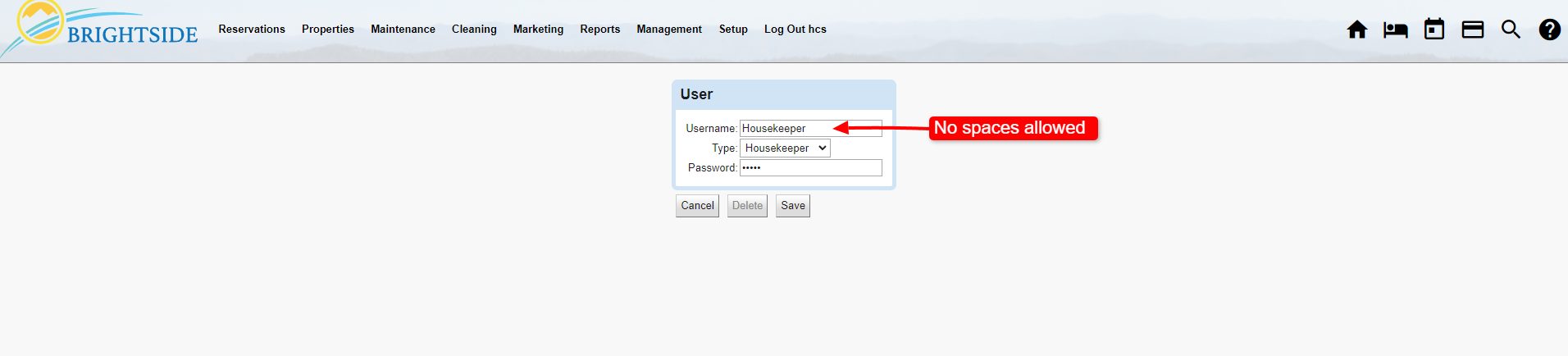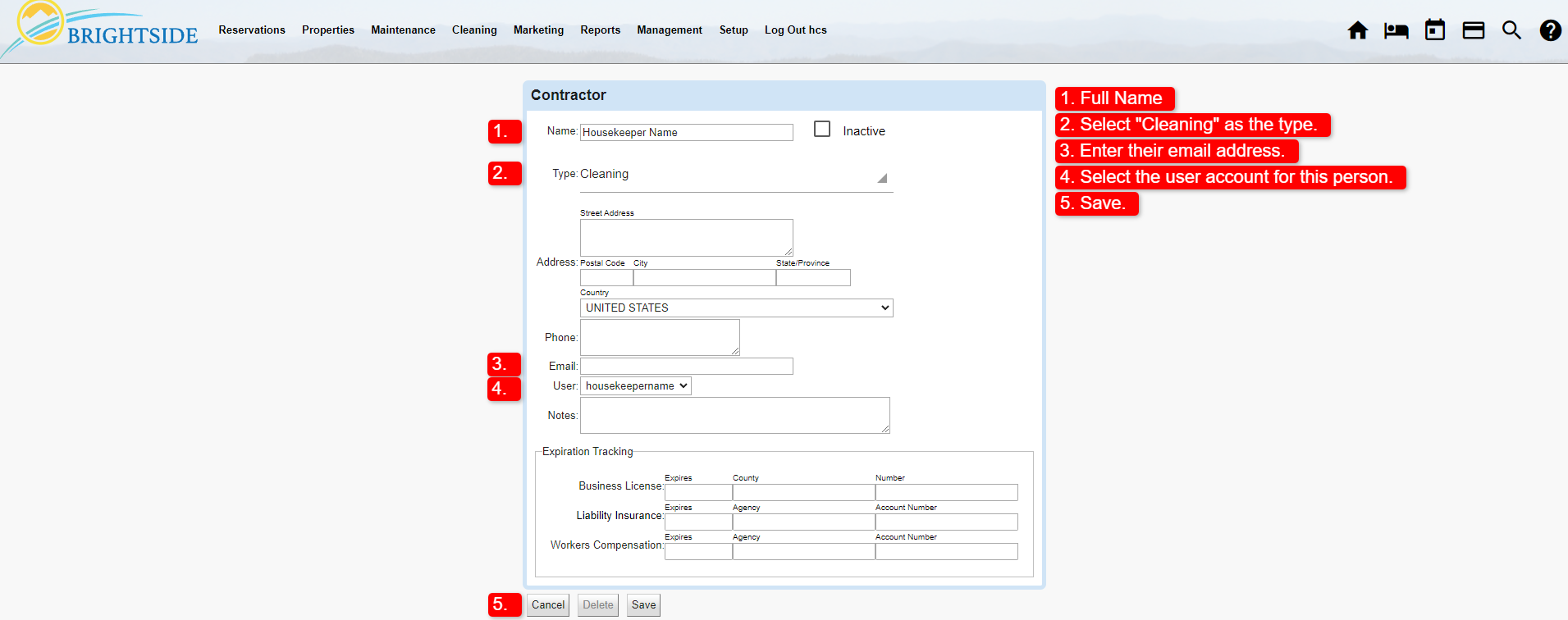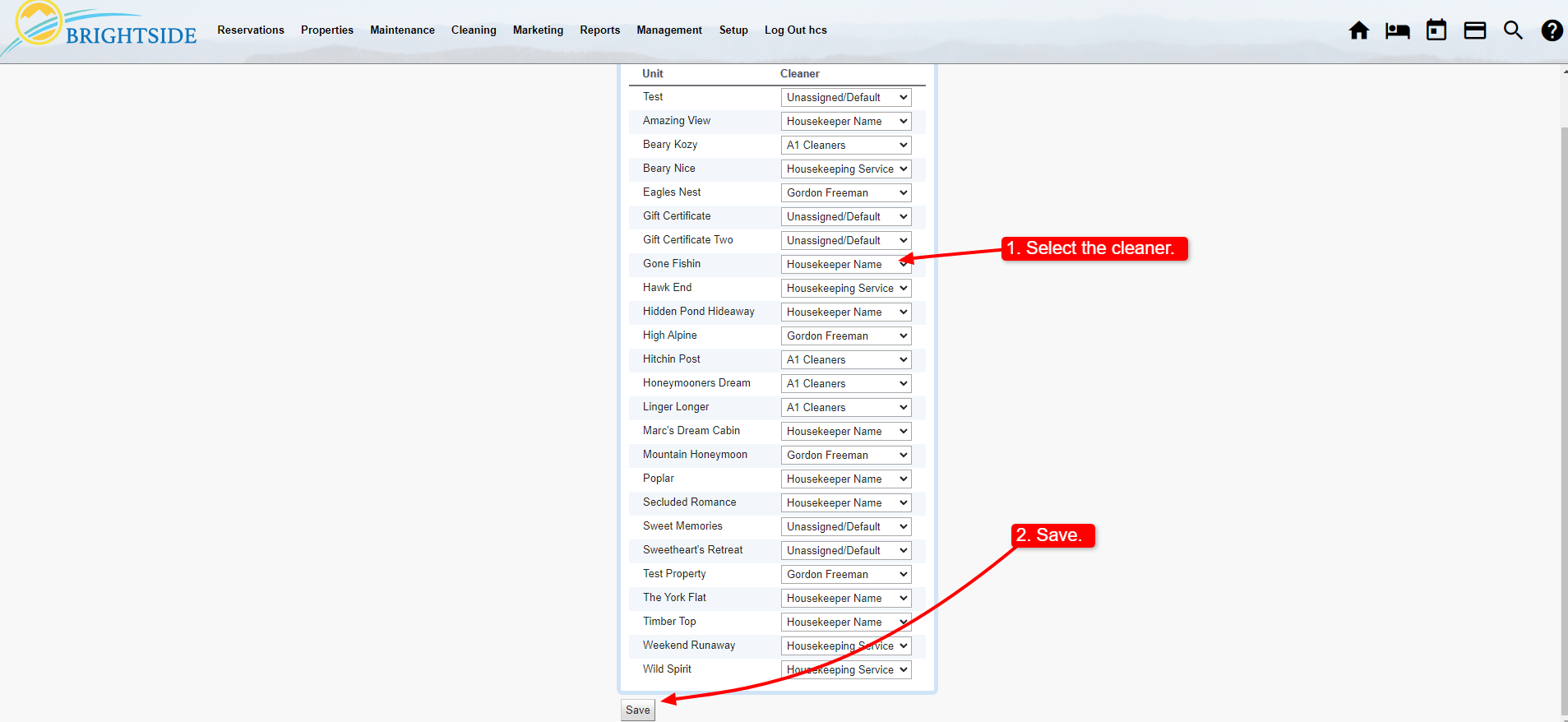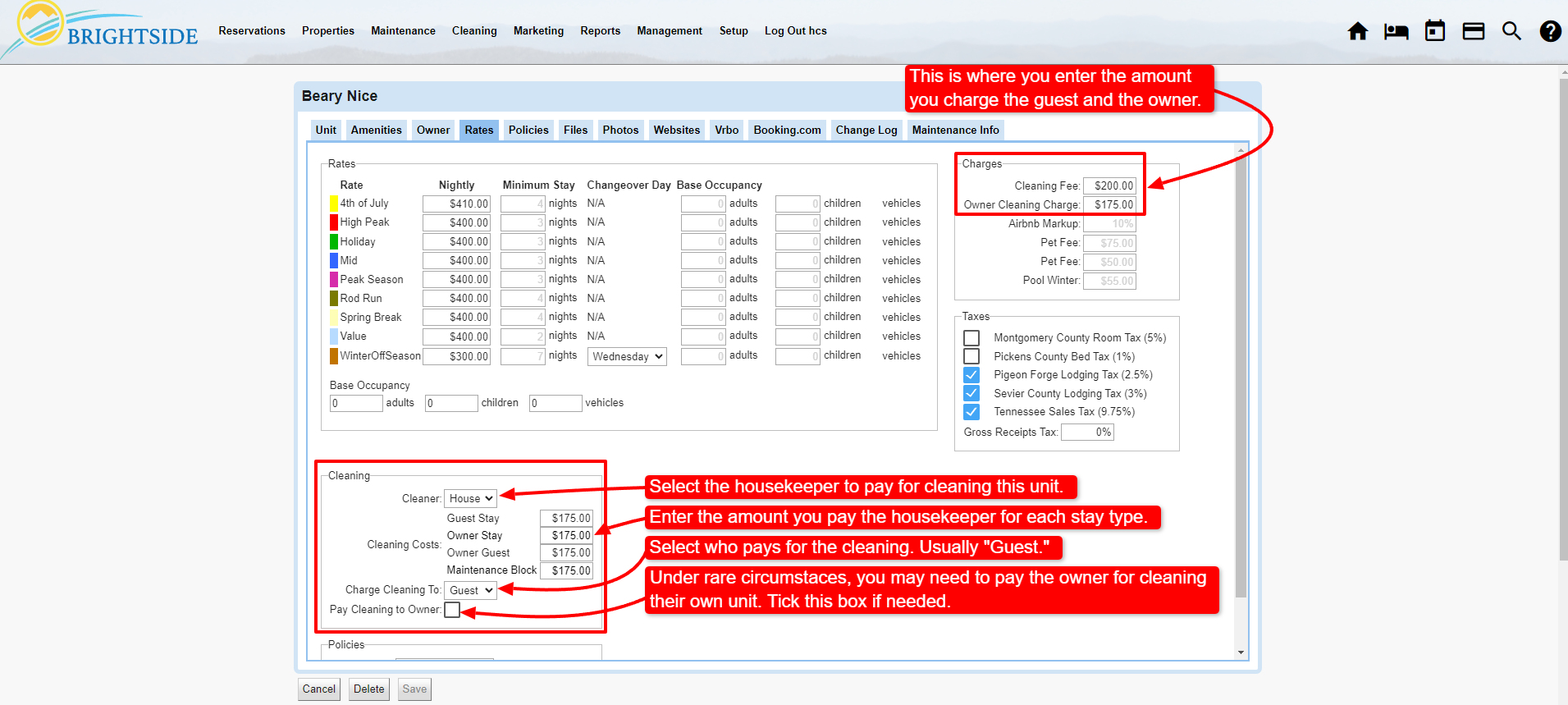Summary
Housekeeping is a vital part of the short term rental business. In this article, learn how to create a user account for housekeepers, create a housekeeper contractor account, assign housekeepers to units, and enter cleaning rates. Follow all the steps below to add a housekeeper to your account.
Create a User Account
Housekeeper User Type
Like many property management companies, you want your housekeepers to be able to log in and see their assignments and mark the unit clean when they have completed their work. First, you must create a user account for them.
Navigate to: Setup > Users > Add
- Username: Enter the name of the housekeeper. Spaces are not allowed.
- Type: Select “Housekeeper” from the dropdown menu. The housekeeper designation limits the permissions and only allows this user to view housekeeping data.
- Password: Enter a password. For better security, the user should change this after they log in for the first time.
- Save
Create a Contractor Account
Housekeepers
In the previous step, you created a user and assigned the type as “housekeeper.” Now you need to create a contractor record. This allows you to assign cleaning responsibilities to a particular user.
NOTE: The steps below include information you must have for BrightSide’s housekeeping to work effectively. In addition, we recommend that you complete as many of the other fields as possible.
Navigate to: Setup > Contractors > Add
- Name: Enter the first and last name of the housekeeper.
- Type: Select “Cleaning” from the dropdown menu. If this person has maintenance responsibilities also, you may select both “Cleaning” and “Maintenance.” By making both of these selections, this user will be able to access the maintenance area of BrightSide and receive maintenance related assignments.
- Email: Enter the user’s email address. You can send cleaning notices to this address.
- User: Select this person’s user account from the dropdown. This allows this person to log in and see their own schedule and assigned units only. IMPORTANT: If you do not select a user account here, this person has access to everyone’s schedule and assigned units, not just their own. Leave blank for cleaning managers who need to see everything.
- Save
Assign Unit Cleaners
Assignments
Now that you created user and contractor accounts for all your housekeepers, you may assign them to units. When you regularly assign a housekeeper to particular units, make those assignments here. If you randomly assign housekeepers to units, you may skip this step and manually assign them as needed.
Navigate to: Cleaning > Unit Cleaners
- Select: Choose the housekeeper from the dropdown list. When the unit needs cleaning, it automatically shows up on their cleaning list.
- Save
Unit Cleaning Costs & Charges
Costs & Charges
Usually, the cost (the amount paid to the housekeeper) varies depending on size and location. In order for BrightSide to correctly calculate your housekeeper’s pay, you need to enter what it cost for the unit to be cleaned.
You also need to enter the cleaning fee you want to charge the guests and/or owners.
NOTE: The housekeeper selected in the previous step (Assign Unit Cleaners), shows up in the unit’s “Cleaning” block. If needed, you may change it here and it will update the Unit Cleaners as well.
Navigate to: Properties > Units > Select a Unit > Rates (tab)
Unit Cleaning (Costs)
- Cleaner: The housekeeper selected in “Unit Cleaners” is the default here. If you change it here, Unit Cleaners updates also.
- Cleaning Costs: Enter the amount you pay the cleaner for each type of stay. Circumstances may exist where you don’t pay the same amount for a particular stay type. For example, you may pay a lower amount for a maintenance block since it may not require a full cleaning.
- Charge Cleaning To: In most cases, select “Guest” since they usually pay the cleaning fee. Additional options include Nobody, Owner, and Management.
- Pay Cleaning to Owner: In rare circumstances, like when an owner always cleans their unit after a guest stay, you may want to pay the owner for cleaning. Tick this box and BrightSide automatically pays the cleaning fee to the owner.
Unit Charges
- Cleaning Fee: This is the amount you charge a guest for cleaning the unit after a guest stay. If you charge a standard cleaning fee for every unit, you may set up the default amount in Charges and Fees. When your cleaning fee varies by unit, enter the amount here.
- Owner Cleaning Charge: Enter the amount you charge an owner for cleaning the unit after an owner stay and an owner guest stay.