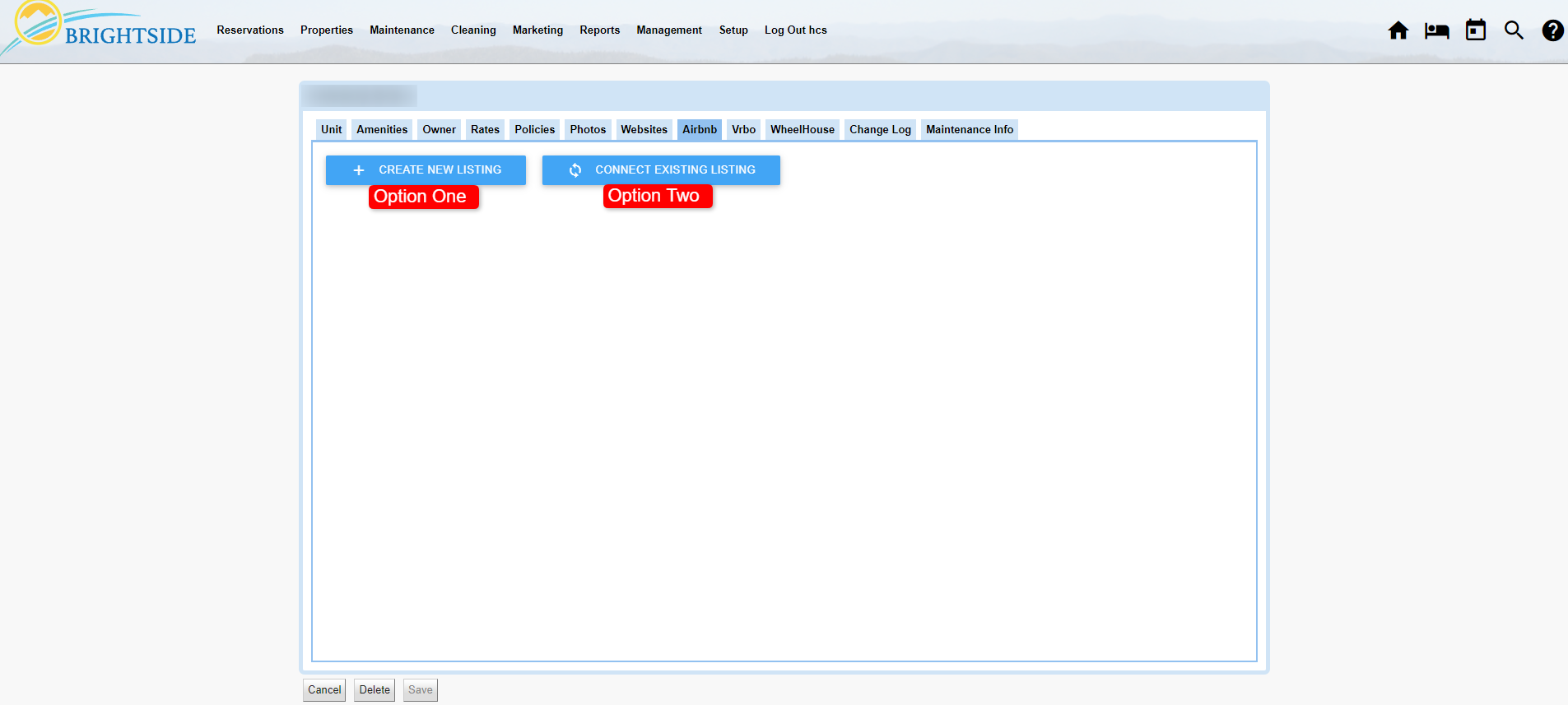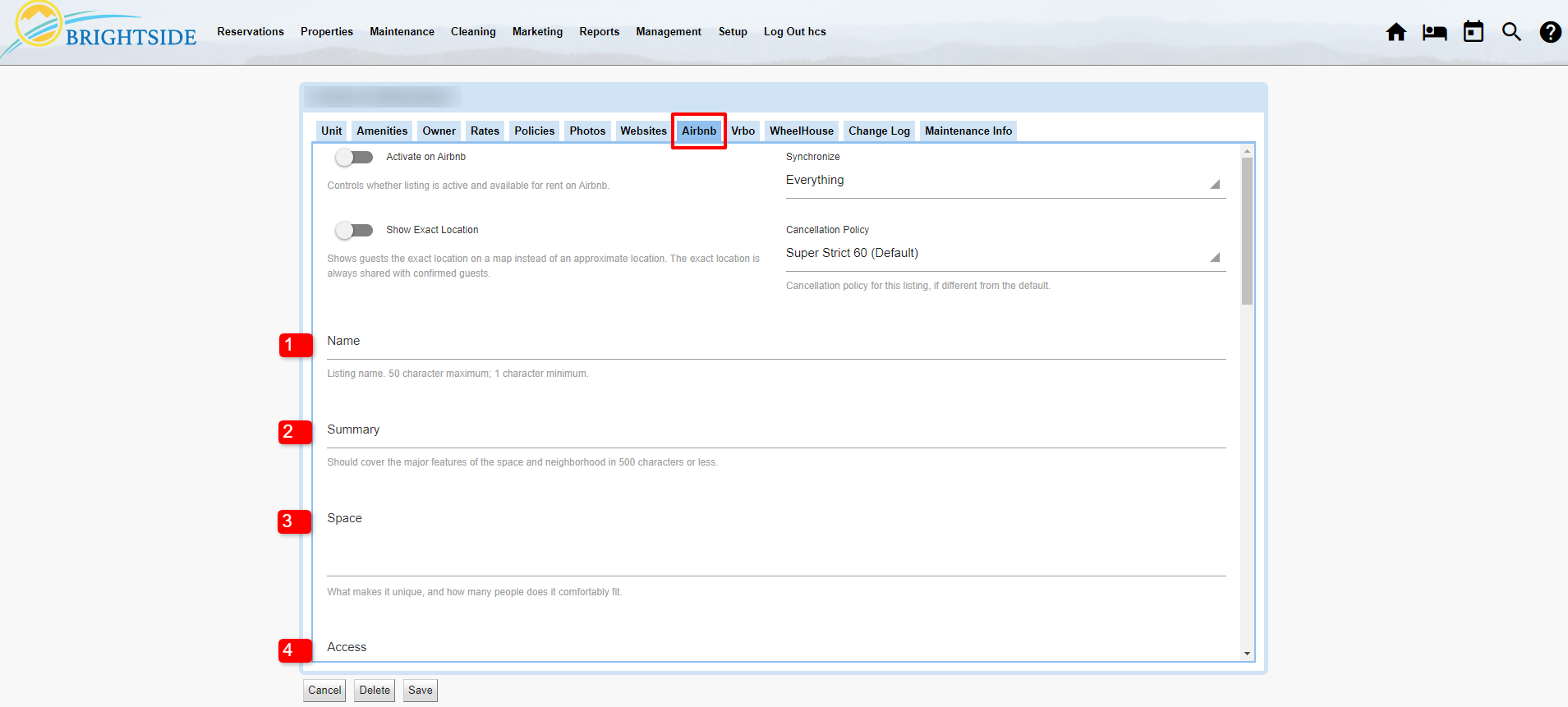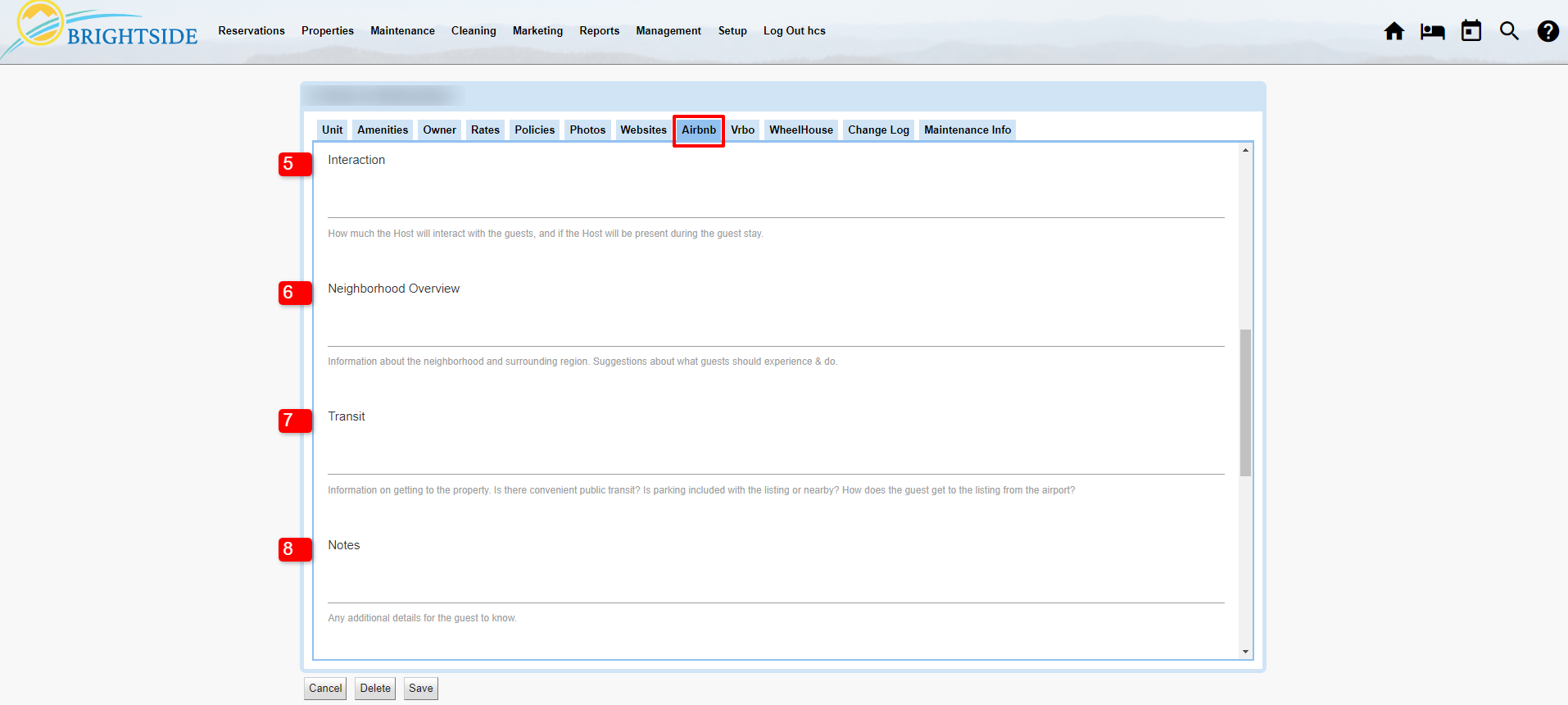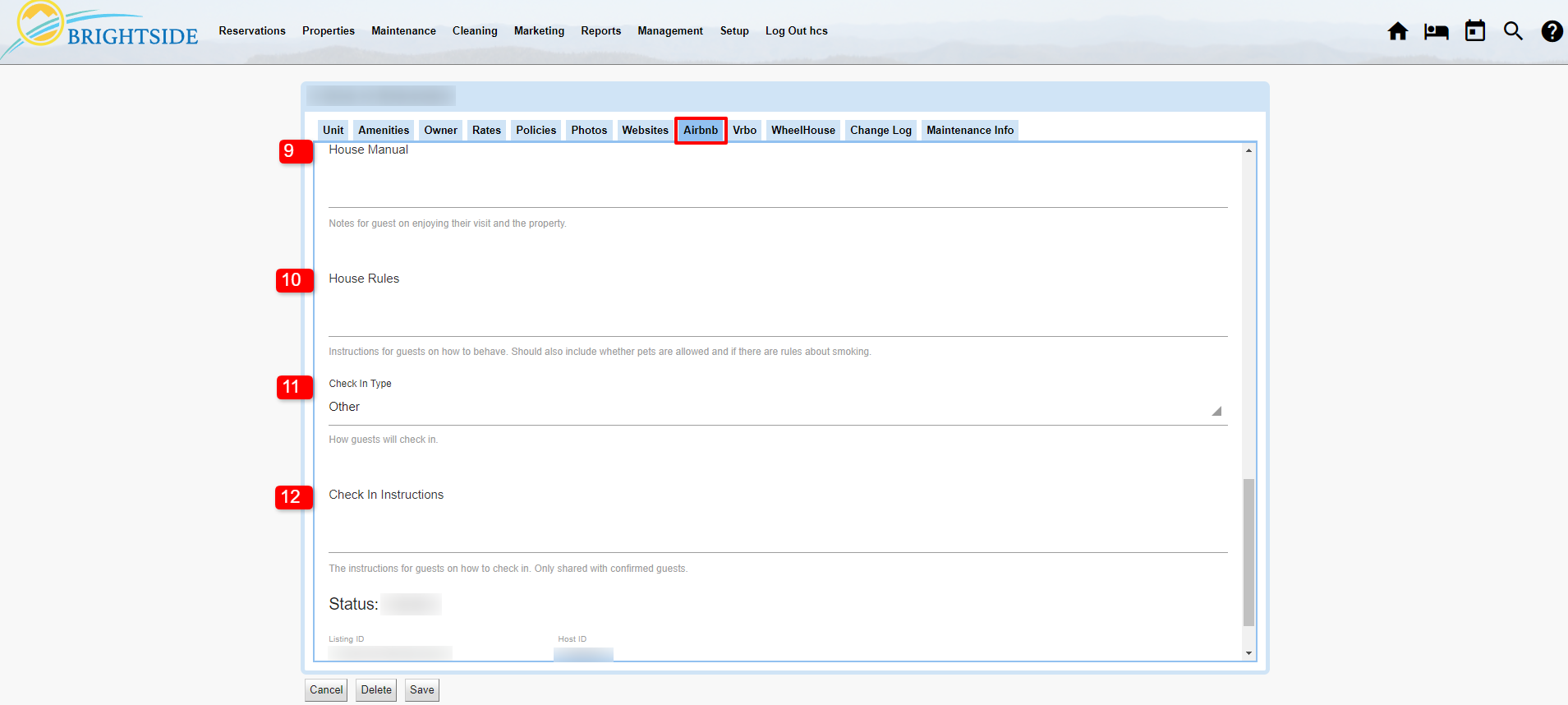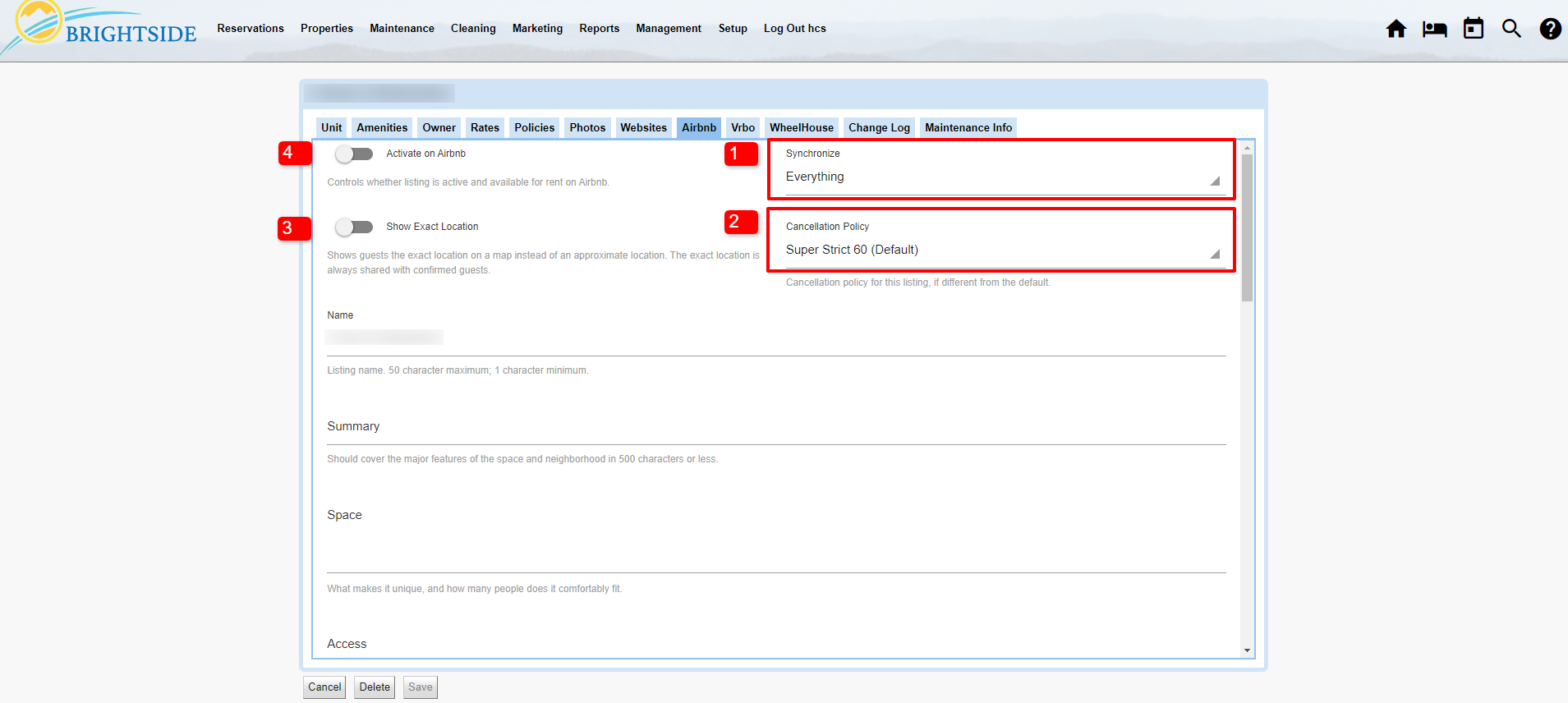Summary
After your BrightSide account is integrated with at least one Airbnb account, you can begin connecting and syncing individual units. You may already have a listing on Airbnb and just need to connect to it. If you do not have any listings in your Airbnb account yet, you will add them from BrightSide.
In this tutorial, you will learn how to create a new property in Airbnb right from your BrightSide account. If your property is already listed on Airbnb, we show you how to connect to it and sync them.
First Things First
The Basics
In order for your Airbnb integration to work properly, we highly recommend that you follow the guidelines set forth in this tutorial. Any deviation from the guidelines may cause your unit to have trouble listing.
NOTE: BrightSide is designed to sync with Airbnb utilizing our custom API. Unlike some PMS software, BrightSide does not use a channel manager to communicate with Airbnb. Our custom API “talks to their system directly.” Also, keep in mind that BrightSide overrides Airbnb data, not the other way around.
Everything in Order
To connect a specific unit to Airbnb, follow these steps. Find detailed instructions for steps three and four in the next section, Prepare to List.
- Integrate your BrightSide account with your Airbnb account(s). The Airbnb tab becomes visible in the Unit only after your BrightSide account is connected to Airbnb. For detailed instructions, go to Airbnb Integration.
- Create the unit in BrightSide, NOT in Airbnb. If you build it out in Airbnb first, you must do it again in BrightSide before you can connect them. If you build it out in BrightSide first, you only have to do it once. Ensure that all of the unit data is ready to go, including rates, photos, policies, fees, amenities, etc. For detailed instructions, go to Adding Units (Properties).
- Prepare your property to list.
- Activate on Airbnb.
NOTE: Once you activate a unit on Airbnb, all of the unit information in BrightSide overwrites all the unit information on Airbnb. This includes photos, unit name, summary, description, bedrooms, amenities, everything! There is only one exception, when you initially connect to an existing listing (see Connect Existing Listing below).
Prepare to List
Navigate to: Properties > Units > Select Unit > Airbnb (tab)
Create New Listing (Option One)
This first option is for units that are not listed in your Airbnb account currently. By choosing Create New Listing, BrightSide will send the property information to Airbnb and create a new listing there. But before it does that, you must fill in the following information.
NOTE: If you are integrated with more than one Airbnb account, you are asked to select which account this listing needs to be associated.
**DO NOT toggle “Activate on Airbnb!” You will do this later.**
- Name: Enter a unique name. You may not use ALL CAPS or repetitive characters like Free!!! The name field has a 50 character limit.
- Summary: Use this section to entice the readers to find out more about the property. The summary has a 500 character limit.
- Space: In this section, use up to 10,000 characters to describe the unit in detail. Be creative and provide as much information as possible about the bedrooms, bathrooms, living room, kitchen, amenities, or whatever you think guests would want to know. Use short paragraphs so all your copy does not run together.
- Access: Provide information about what areas of the space guests are be able to access. For example, if they are not allowed in the basement, tell them here.
- Interaction: Let the guest(s) know if you plan to be there when they arrive or are available for questions. Will they see you during their visit?
- Neighborhood Overview: What is the neighborhood and the surrounding region like? Let them know what the area offers for entertainment, eating, or any other unique attractions.
- Transit: Do guests need a car to get here? Is public transportation an option? Is parking free and available?
- Notes: What else do you want guests to know?
- House Manual: Do you need to provide instructions for using and enjoying the property?
- House Rules: Communicate what you expect from your guests. Are pets allowed, smoking, or parties? Are there quiet hours?
- Check In Type: Select from this dropdown list how the guest will be able to enter the property.
- Check In Instructions: These instructions are provided to confirmed guests only. Let them know the check in process.
Save: After entering all of the above, click save, then follow the instructions to activate your listing.
Status: This area provides you with the current status of your listing on Airbnb. After a successful activation, the status reads “Active.” If there is a problem activating your listing, you could see a number of error messages and notices with hints for why it didn’t list.
Listing ID: Airbnb assigns a unique ID for each property and feeds that out to BrightSide. The ID is a link to your Airbnb listing which you may click to go directly to the listing.
Host ID: Assigned by Airbnb. The Host ID is a link that goes directly to your Airbnb host profile.
Connect Existing Listing (Option Two)
Use this option if this unit has a corresponding listing already in your Airbnb account and you want to connect them.
- Click “Connect Existing Listing”
- A dropdown containing all the units in your connected Airbnb account(s) appears.
- Select the matching unit. Be sure to select the correct unit, since they don’t always have the same name.
- Since your listing was already active on Airbnb, some of the information is imported.
- If needed, you may update the unit information in BrightSide. After saving, BrightSide will push out the updated information to your Airbnb listing.
NOTE: When you connect to an existing listing in Airbnb, the name, summary, description, and any other data that matches the fields in the Airbnb tab, is imported into BrightSide. This is the ONLY time that Airbnb data will download and overwrite data in BrightSide.
Activate New Listing
Options & Final Steps
- Synchronization: You have two choices for syncing with Airbnb, everything or limited.
- Everything: To fully utilize the features of BrightSide, we recommend synching everything. This includes, rates, availability, reservations, maintenance blocks, photos, name, summary, literally everything. When you toggle “Activate on Airbnb,” BrightSide creates this unit on Airbnb and sends all of the information.
- Limited: On rare occasions, you may want to sync only the rates, availability, and reservations with Airbnb. When you choose this option, you must log into Airbnb to maintain photos, descriptions, and other information.
- Undecided: This is the temporary default until you decide which of the other two you want to use. You must select Everything or Limited in order to activate on Airbnb.
- Cancellation Policy: BrightSide allows you to have a default cancellation policy with the flexibility of changing it on a unit by unit basis. To select a different cancellation policy for this unit, click on the dropdown and choose from Airbnb’s various cancellation policies.
- Show Exact Location: By default, BrightSide does not show the exact location of your property to guests on the Airbnb map, it is only approximate. To allow Airbnb to show the exact location to unconfirmed guests, click this toggle.
- Activate on Airbnb: When you have completed all the above requirements and recommendations, click this toggle to activate your property on Airbnb.
- Click Save
Common Issues
- I uploaded my unit photos to BrightSide. Why am I getting an error message on the Airbnb tab saying I need to upload photos?
- Reason: Photos can take a while to upload to Airbnb, especially high definition images. In all likelihood, they are still in the process of uploading.
- The Fix: Wait a little longer. If after 30 minutes you still have an error, follow these steps exactly to force an update.
- Toggle off “Activate on Airbnb”
- Toggle on “Activate on Airbnb”
- Save.
- After updating my unit’s information in Airbnb the changes just disappeared. Why is this happening?
- Reason: Unit updates made on Airbnb’s website will be overwritten by BrightSide the next time changes are made in BrightSide.
- The Fix: ALWAYS make updates to your units in BrightSide, not in Airbnb. BrightSide updates Airbnb, not the other way around.